That’s a wrap on our February Copper Product Pulse! During this session, our team reviewed the current product roadmap and our vision for Pipelines as Copper continues to evolve into your end-to-end customer engagement platform. Then, we demoed a few of our latest releases for Pipelines including new use case-specific templates and customizations. Watch the recording for the full scoop.
📣 Watch our latest Coffee with Copper webinar as we dive into best practices for nurturing interest with your customers using our email automation and forms functionality. Watch here.
Here’s a quick recap on what we covered during this session:
Our new Pipeline templates - 5:58 to 7:32
We’ve refocused our template selection on use cases. When you go to select from our templates, you’ll be able to choose from options like Sales, Account Renewal, Partnerships, Project, Onboarding and more. This way, you can immediately identify use cases that might be helpful for your organization, regardless of industry. We’ll be adding more templates in the months to come.
The new unified card view - 7:33 to 8:13
Similar to the recent updates we’ve made to list views around configuration settings, we’ve brought a similar experience to your Pipeline view. Previously, each user had their own view of Pipeline card fields in the kanban board. Now, the default view for all users of the Pipeline card fields will be set by the Pipeline creator, so that everyone is on the same page.
Revenue versus non-revenue Pipeline toggle - 8:39 to 9:31 and 10:55 to 11:30
When building out a new pipeline, you have the option to toggle on or off revenue tracking features like monetary roll-ups, reporting and more. If toggled on, you’ll see revenue tracking. If toggled off, your Pipeline will no longer include these monetary features, making it a much clearer and cleaner experience for workflows not associated with dollar values. You can also go into the Pipeline settings on a current pipeline to toggle off revenue tracking if it doesn’t apply.
How to duplicate current Pipelines - 10:01 to 10:35
Love a specific Pipeline setup and want to duplicate it? We’ve made it even easier for you to clone a current Pipeline at the Pipeline level. Click the 3 dot ellipsis in the right-hand corner of your screen to access the “Duplicate Pipeline” option. This will duplicate the Pipeline name, stages, revenue tracking settings and card fields. You’ll be rolling with your new Pipeline in a few clicks to keep your business running smoothly.
New task highlights on Pipeline cards - 11:31 to 12:09
It’s now easier to see your tasks related to your opportunities in a pipeline. When you have tasks associated with an opportunity you’ll see a little check box icon in the top right corner of your card. These are color coded to keep you up to speed on your most pressing priorities — red means it’s late, yellow means it’s due today. If you see a + icon, this means you can add a task right from the card view. Everything you need to move opportunities or projects along is easily accessible right from your board view so you can better organize your to-do list.
More consistency across your records - 12:10 to 13:42
In the related section on your Company records, we’ve organized your Pipelines into Revenue and Non-Revenue categories with tailored views so you have more clarity around your open opportunities and in-flight projects. Now, you can skip the revenue-related jargon if your Pipelines have the revenue and sales tracking functionality toggled off.
Lastly, we provided a quick sneak peek into what’s to come for Pipelines in the near future (14:03):
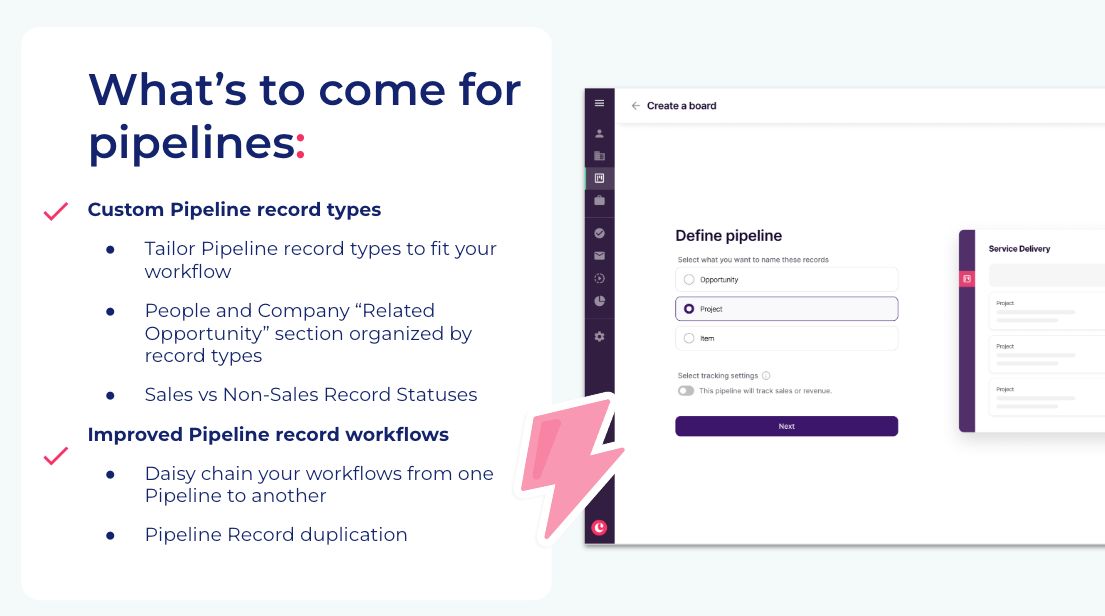
Your feedback matters:
This webinar is all about hearing from you and gathering your feedback. If you weren’t able to attend the session live, but you’re curious to see the poll results, check them out below ⬇️ If you want to share your input, please leave it in the comments section at the bottom of this post.
If you had the option to color code Copper records in the List or Pipeline view, what would you like to color code?
59% said color code a list row or pipeline card
36% said color code a field
4% said other
Have feedback or questions? Leave it in the comments section below 🙂
Melanie at Copper

![[Webinar Recording] Copper Product Pulse - February 2024](https://uploads-us-west-2.insided.com/copper-en/attachment/fc94bef9-d883-40cc-b485-5b458e92ff1b_thumb.png)